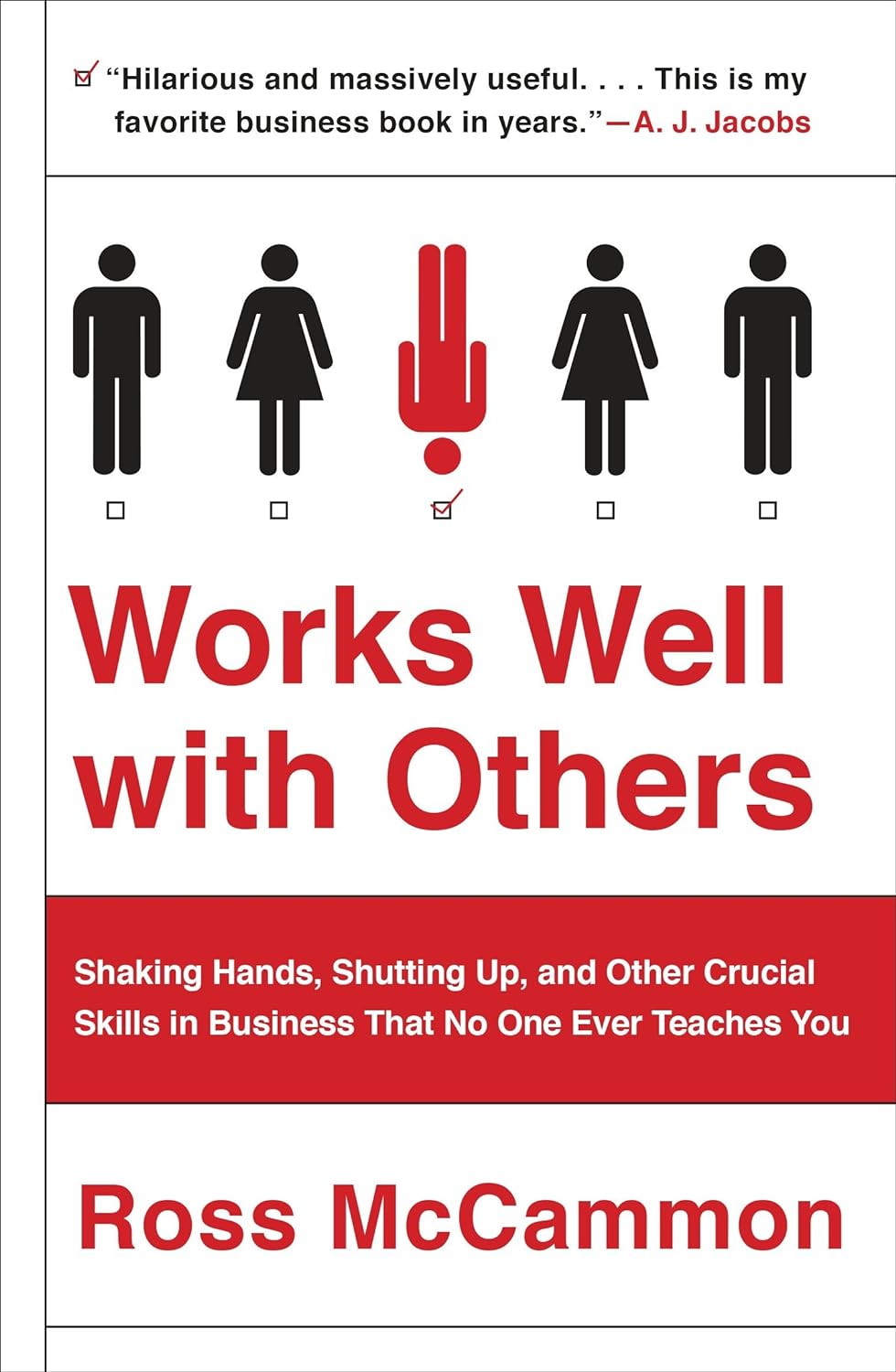This was another used book store find…
A quick read, packed with tidbits on work politics, getting ahead and staying out of trouble. The book wasn’t based around a single “thing” you have to do to be successful. I think this added to my interest in the book (and wore out my highlighter). Expect a collection of thought-provoking perspectives through the journey/experiences of the author’s career change. Humor, honesty and simple concepts make it a quick and easy read.
Summary: this is another “definitely” on the recommendation list. A fun book with straight-to-the-point tips for anyone changing careers or expanding their network within the same company.
Here is some of my favorite tips/advice from the book with my own additional take-aways…
Appearing/Being Successful
If you don’t screw up when you start, you are over-qualified. If you don’t learn from those mistakes, you are under-qualified.
Be aware of the Imposter Phenomenon: you aren’t as successful as you make others think you are. Everyone is an imposter to some degree. Everyone is weird and nervous too; some are just better at hiding it.
Discretion is a major discipline in an imposter strategy. Talking more will not earn someone’s worth.
Doing work too fast is a bad idea, but doing work too slowly is a terrible idea. Find the balance between preparation/due diligence and delivering on-time. Some times you need to slow down to speed up. Other times you need to go faster and take risks.
Never ask for credit. If you want full credit in a business role, find a different career.
Presentations
People that are more knowledgeable on subjects make more eye contact. Either learn more about the content or forcefully make more eye contact (ideally the former).
Be genuinely interested in what you are talking about… always. You can’t fake interest or passion (see point above).
A story must always match an audience’s interest – not your own. Even if the content is yours, match the story to your audience.
Everyone in an audience starts out a presentation wanting to be inspired. They want you to succeed. Don’t take this as pressure, take it as comfort.
Nobody misses what was never there. Don’t over plan speeches, etc. Audiences don’t know your script. Know your topics, and talk naturally about them. When you try to memorize a script, you risk missing a part and throwing yourself off.
Passion is great, but too much passion is unprofessional. You sometimes benefit from undercutting (self-deprecating) your passion with reality. You don’t have to insult others or self-deprecate to build rapport – this is a sign of insecurity. Just stick with respectful reality.
Living with Time
Time itself can’t be managed. It can only be acknowledge or ignored. Time operates on it’s own. You live within it.
NEVER explain why you are late. People that make excuses do it because of habit. Don’t allow yourself to build a habit. Apologize (sincerely) and move on.
If you WANT to be on-time, you WILL be on-time. If it’s a must thing, nothing could be an excuse. Late to your wedding? Late to claim your lottery winnings? An excuse acknowledges the level of importance you give…that’s why never explain why you are late.
Collaboration and Communication
A collaboration consists of two or more people better off together.
Every good collaboration starts with an admittance of strength(s) and weakness(es).
You want to work with someone smart, but not knowing the SAME things as you. You want some good tension.
Find someone not afraid to step on toes, but an excellent communicator. Communication is the key to getting to good work sooner.
Emails should be aggressive and clear. Concise without ambiguity. Emails should not be a dumping ground for “diarrhea of the mind”. State points and questions clearly and easy to read/understand.
Every time you write an email, think “How would Robert DeNiro write it?”
Never start a sentence with “Well…” Never end with “thoughts”?
Politics and Conflict
If you’re struggling with a co-worker, find out, first, if they are purposefully out to get you. Maybe they don’t know? If they don’t know, be honest with simple facts on the issue.
Taking the high road is too safe, taking the low road is a sh*t show. Take the reality road: “this is how it is” road can be magical.
NEVER kill with kindness – it’s passive aggressive. Never fight. A battle can only happen when someone gets to win. Even if you never get an answer, you will have demonstrated, “I see it” and that should earn you respect.
Always keep score in meetings. Know who is talking, who takes notes, who interrupts, who never speaks, etc. Constantly ask yourself why for each of those roles. Always question observations from hidden politics.